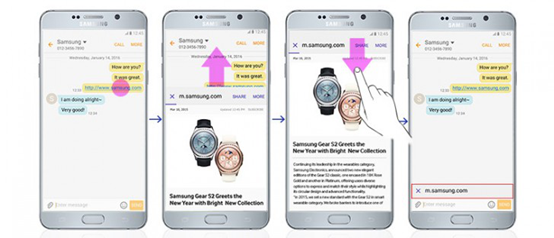***Hướng dẫn đăng ký VPS, không cần dùng máy tính của bạn để cắm AUTO: CLICK
BIG UPDATE 09/05/2016:
- Hôm nay mình share cho mọi người Tool AUTO đã chỉnh hết mọi thứ, chỉ việc download về và mở lên chạy, chúc các bạn FULL KHO :D
*LƯU Ý ở bản này, vì DE (dầu đen) lúc nào cũng full kho nên mình train lính Minion, bạn có thể bỏ nếu cần DE (cơ mà bản AUTO này DE mình lúc nào cũng FULL, mà up KING QUEEN không kịp nên dùng :D)
- Ảnh DEMO:
***Download AUTO: CLICK (Đợi 5s bỏ qua quảng cáo góc trên bên phải là có link download mediafire nhé)
------------------------------------------------------------------------------
Như đã hướng dẫn ở phần trước, giờ đây chắc hẳn có nhiều bạn đang chật vật không biết nên tùy chỉnh cài đặt như thế nào để auto có thể hoạt động một cách hiệu quả nhất. Sau đây là hướng dẫn set up auto CGB v5.x (tương thích với bản cập nhật tháng 12 của Supercell).
1. Tải bản CGB (Clash GameBot) ver 5.x:
Các ver cũ hơn hiện không tương thích với bản cập nhật tháng 12 của Supercell (Big Update với việc mở rộng diện tích thêm 2 ô cho Your’s Village).
Bản cập nhật mới đã hạn chế khá nhiều việc farm nhà hoang, tuy search ra nhà hoang có hơi lâu hơn trước nhưng vẫn đỡ mất thời gian anh em ngồi bấm “Next”.
Link tải: tại đây.
2. Cách setup cho bản CGB ver 5.x:
– Tab Troops:
** Combo Barcher là hợp lí (train lính nhanh, tỉa collect ngoài) – không quan trọng trophy.
– Tab Search:
** Chọn chỉ đánh Deadbase để khỏi sợ bị report tới Supercell.
– Tab Attack:
** Chú ý tab này đánh dấu vào những mỏ mà bạn cần farm, mình full elixir nên không chọn.
– Tab End Battle:
** Chọn 10 sec. để kết thúc nhanh.
– Tab Donate:
**Gõ từ khóa xin lính, chọn quân donate, keywords a e clan hay xài, và ghi “war” vô mục “Do NOT …” để tránh cho nhầm lính.
– Tab Misc:
** Giữ số cup ở mức độ bạn mong muốn (500 – 1000 dễ tìm dead base).
=> Sau đó thì chọn “Start Bot” để chạy auto, lưu ý là auto dựa trên pixel để xác định nên cắm auto thì đừng táy máy gì hết cũng như không để chế độ tắt màn hình.
Và đây là kết quả của mình, chúc các bạn thành công ..!